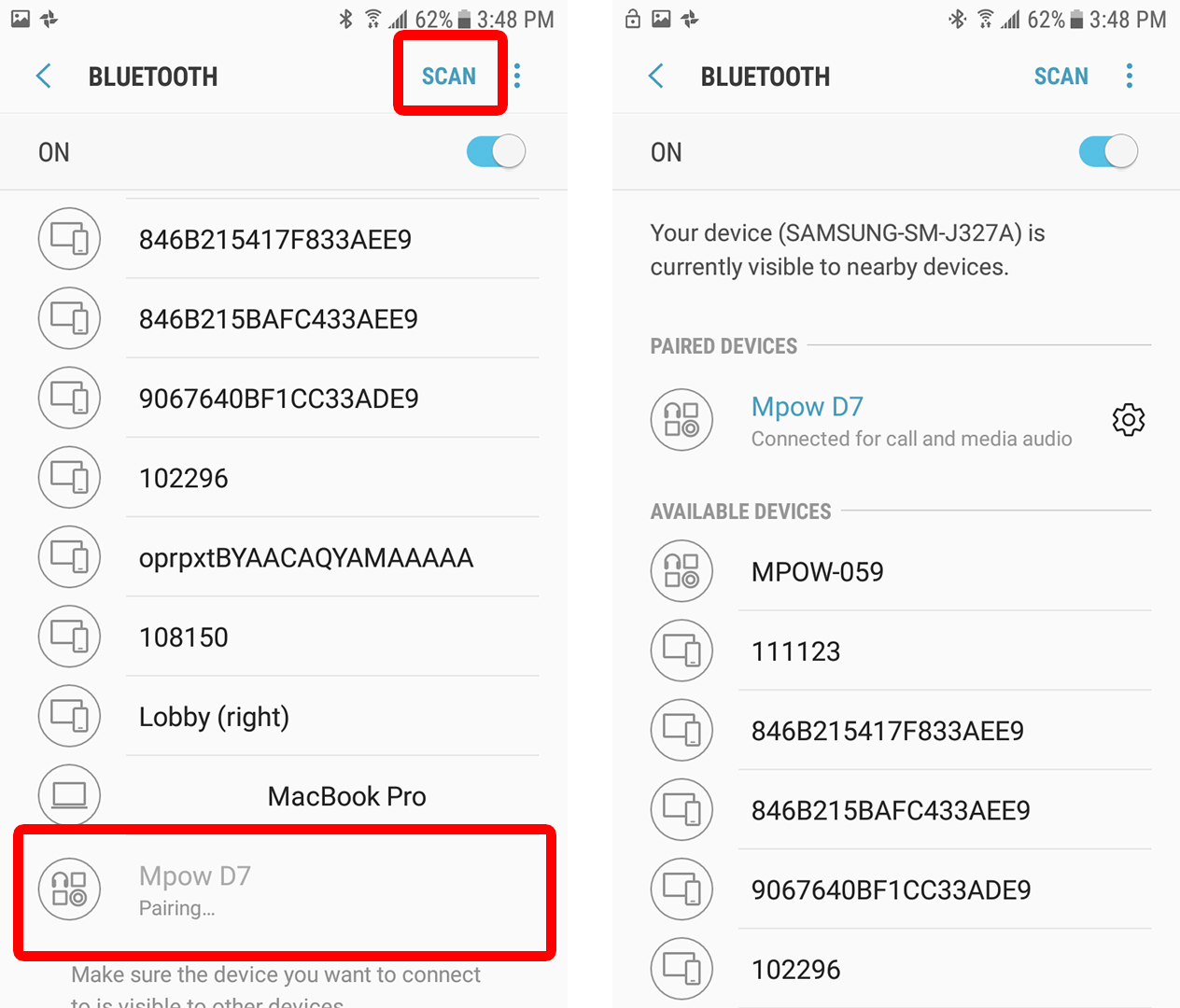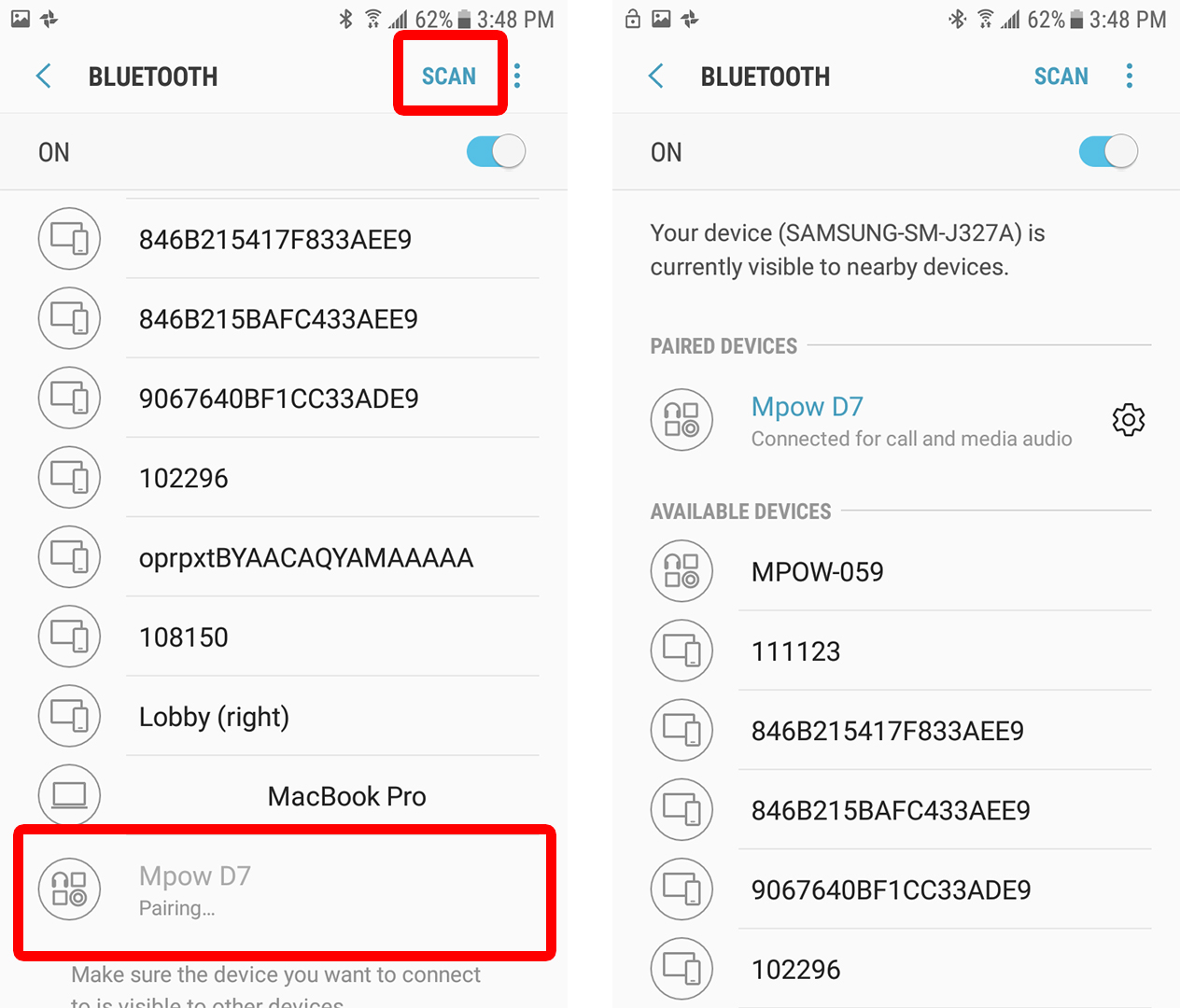Are you having trouble connecting your Bluetooth headphones to your Android device? Don’t worry, it’s a common issue that can be easily solved with a few simple steps. In this step-by-step guide, we will walk you through the process of connecting your Bluetooth headphones to your Android device.
Firstly, make sure your Bluetooth headphones are in pairing mode. This can usually be done by pressing and holding the power button until the LED light starts flashing. Next, go to your Android device’s settings and turn on Bluetooth. Your device should start scanning for nearby Bluetooth devices. Once your headphones appear on the list, select them and wait for the connection to be established. And voila! You should now be able to listen to your favorite tunes wirelessly.
By following these simple steps, you can easily connect your Bluetooth headphones to your Android device. Now, you can enjoy your music and podcasts without the hassle of tangled wires. So why wait? Give it a try and experience the convenience of wireless listening today!
Are you having trouble connecting your Bluetooth headphones to your Android device? No need to fret, as this step-by-step guide will help you connect them in no time!
Table of Contents
1. Prepare Your Android Device
Before connecting your Bluetooth headphones to your Android device, you need to make sure that Bluetooth is enabled on your device. To do this, follow these simple steps:
1. Swipe down from the top of the screen to access the notification panel.
2. Tap on the gear icon to access the settings menu.
3. Scroll down and tap on the “Bluetooth” option.
4. Toggle the switch to “On” to enable Bluetooth.
Once Bluetooth is enabled on your device, you can put your headphones in pairing mode. To do this, refer to the user manual that came with your headphones.
2. Connect Your Bluetooth Headphones
After putting your headphones in pairing mode, you need to scan for available devices on your Android device. To do this, follow these steps:
1. Go back to the Bluetooth settings menu on your device.
2. Tap on the “Scan” button to search for available devices.
3. Your headphones should appear in the list of available devices. Tap on them to connect.
3. Troubleshooting
If you’re having trouble connecting your headphones to your device, there are a few troubleshooting steps you can try:
1. Ensure that your headphones are charged.
2. Restart both your device and your headphones.
3. Try disconnecting and reconnecting your headphones.
4. Enjoy Your Music
Once you’ve successfully connected your headphones to your device, it’s time to test the connection and adjust any settings as desired.
You can test the connection by playing music or a video on your device. If the sound is coming through your headphones, then you’re all set!
To adjust settings, you can go to the sound settings on your device and select your headphones as the output device. From there, you can adjust the volume and other settings as desired.
Frequently Asked Questions
1. Turn on your Bluetooth headphones and make sure they are discoverable.
2. Open the Bluetooth settings on your Android device.
3. Select “Pair new device”.
4. Your Android device will search for available Bluetooth devices.
5. Select your Bluetooth headphones from the list of available devices.
6. If prompted, enter the pairing code for your headphones.
7. Once connected, you will see a notification on your Android device that your headphones are connected.
Can all types of Bluetooth headphones be connected to an Android phone?
Yes, most Bluetooth headphones can be connected to an Android device. However, some older headphones may not be compatible with newer Android devices. It’s always best to check the manufacturer’s website for compatibility information before purchasing.
Is it necessary to download a specific app for connecting Bluetooth headphones to an Android device?
No, it is not necessary to download a specific app for connecting Bluetooth headphones to an Android device. The Bluetooth settings on your Android device should be sufficient for connecting your headphones. However, some headphones may come with a companion app that provides additional features such as EQ settings or firmware updates.
Now that you know how to connect your Bluetooth headphones to your Android device, you can enjoy your music, podcasts, and phone calls wirelessly. Happy listening!
Conclusion
Thanks for visits imagerocket.net for taking the time to read our step-by-step guide on how to connect Bluetooth headphones to your Android device. We hope that this guide has been helpful in providing you with the necessary information and steps to connect your Bluetooth headphones seamlessly.
In summary, the process of connecting Bluetooth headphones to your Android device is straightforward and easy to follow. You just need to ensure that your headphones are in pairing mode, enable Bluetooth on your Android device, and follow the on-screen instructions to complete the pairing process.
It’s important to note that different Android devices may have slightly different instructions and steps, so it’s always best to consult your device’s user manual or manufacturer’s website for specific instructions.
Overall, Bluetooth technology has revolutionized the way we listen to music and communicate with others. By following the steps outlined in this guide, you can enjoy the benefits of wireless connectivity and listen to your favorite tunes without the hassle of wires.
We hope that you have found this guide informative and helpful. If you have any further questions or comments, please don’t hesitate to leave them in the comments section below. Thanks again for reading, and happy listening!