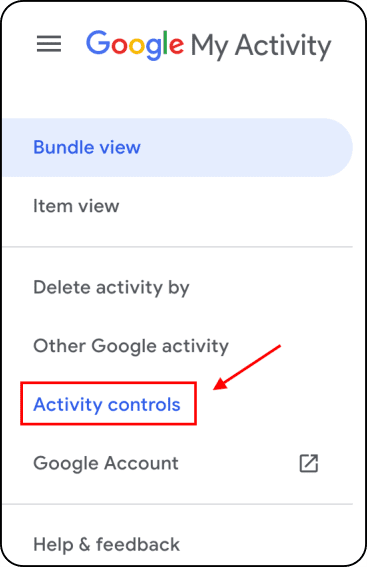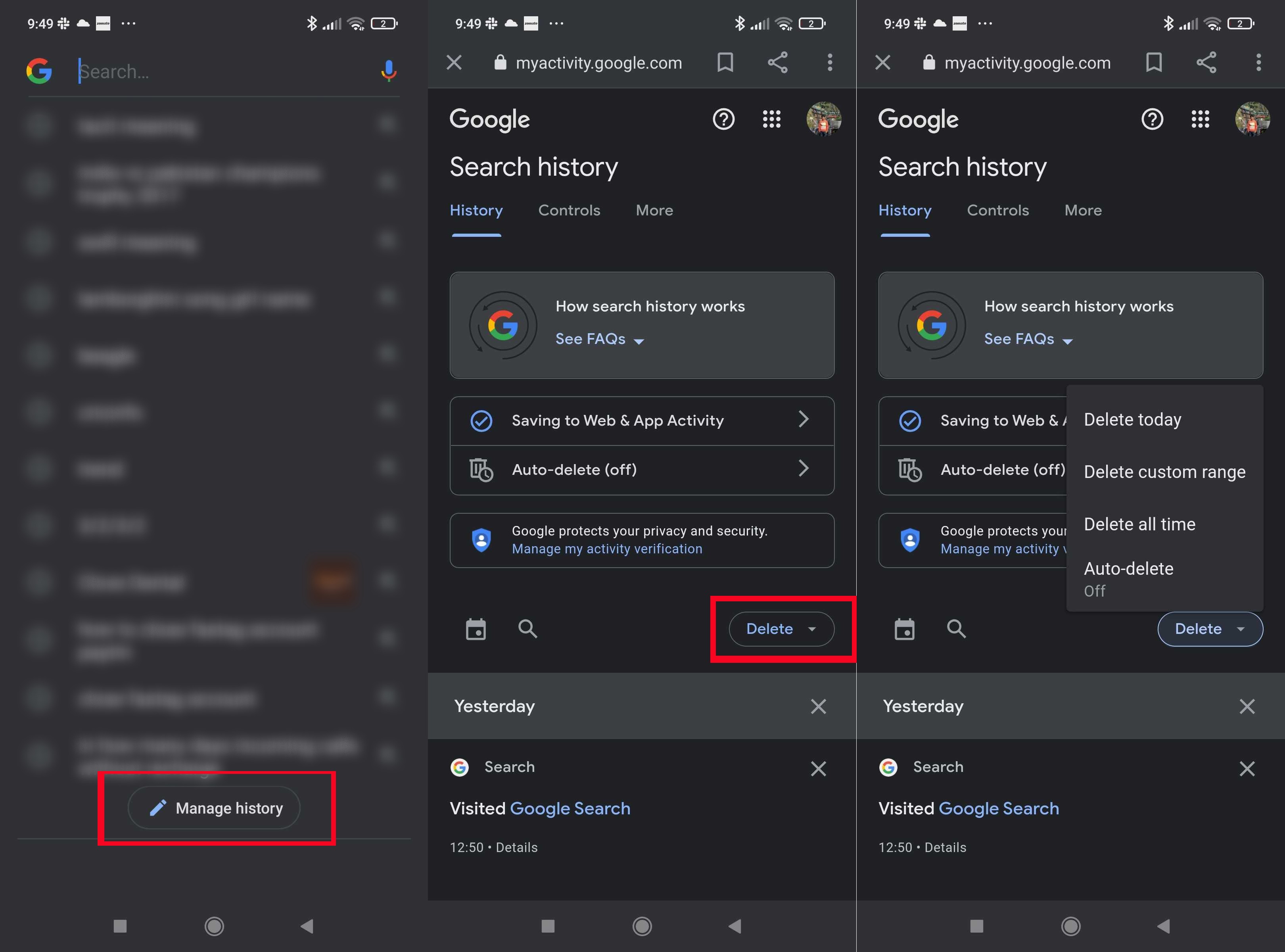As we use our Android devices, we often rely on Google search to help us find information quickly and easily. However, as convenient as it may be, our search history can reveal a lot about our personal lives and online habits. If you’re concerned about your privacy and want to keep your search history hidden, it’s important to know how to delete Google search history on Android.
Clearing your Google search history on Android can be a simple and quick process, but it’s important to make sure you’re doing it correctly to ensure your privacy. In this step-by-step guide, we’ll walk you through the process of deleting your search history on Android devices, so you can browse the web with peace of mind. So, let’s get started!
Are you concerned about your online privacy? Do you want to avoid targeted advertising? One simple step you can take is to clear your Google search history on your Android device. In this guide, we will walk you through the process step-by-step and provide additional tips for managing your search history.
Table of Contents
Why Clearing Your Search History is Important
Privacy concerns
Your search history contains a wealth of information about you, including your interests, location, and even your health concerns. Clearing your search history can help protect your privacy by preventing this information from being shared with third parties.
Avoid targeted advertising
Google uses your search history to show you targeted ads based on your interests. While this may seem convenient, it can also feel invasive. By clearing your search history, you can prevent Google from using your data to show you ads.
How to Delete Google Search History on Android
Open Google app
First, open the Google app on your Android device.
Access Google Account
Tap on your profile picture in the top right corner of the screen and select “Manage your Google Account”.
Navigate to “Data & Personalization”
Scroll down to the “Data & Personalization” section and tap on it.
Select “My Activity”
Under the “Activity and timeline” section, select “My Activity”.
Choose time range and delete history
You will see a list of your recent search activity. To delete your search history, select “Delete activity by” and choose the time range you want to delete. Then, click on “Delete” to remove your search history.
Additional Tips for Managing Your Search History
Turn off search history tracking
If you want to prevent Google from tracking your search history altogether, you can turn off search history tracking. To do this, go to the “Web & App Activity” section in your Google Account settings and toggle the switch to “Off”.
Use incognito mode
If you want to browse the web without leaving a trace, use incognito mode in your web browser. This will prevent your search history and other browsing data from being saved.
Delete individual searches
If you want to delete individual searches from your search history, simply tap on the three dots next to the search and select “Delete”.
Conclusion
Clearing your search history is a simple and important step you can take to protect your privacy online. By following the steps outlined in this guide and implementing additional tips for managing your search history, you can take control of your online privacy.
Frequently Asked Questions
1. Open the Google app on your Android device.
2. Tap on the three horizontal lines in the bottom right corner of the screen.
3. Select “Settings” from the menu that appears.
4. Tap on “Accounts & privacy.”
5. Scroll down to “Search settings” and tap on it.
6. Tap on “Your data in Search.”
7. From here, you can view and delete your search history.
Can I delete my entire Google search history at once on Android?
Yes, you can! Follow the same steps above, but instead of tapping on “Your data in Search,” tap on “Delete all Search activity.” Keep in mind that this will delete your entire search history, so make sure you’re ready to do so before proceeding.
Will deleting my Google search history on Android affect my account or device in any way?
No, deleting your search history on Android will not affect your account or device in any negative way. It simply removes the information from your device and Google’s servers. It’s important to note, however, that deleting your search history may impact personalized search results and recommendations.
Conclusion
Thanks for visits imagerocket.net for taking the time to read through this step-by-step guide on how to delete your Google search history on Android. Clearing your tracks on the internet is an essential step towards maintaining your privacy and security, and we hope that this guide has been helpful in achieving that goal.
In today’s digital age, it is increasingly important to be aware of the information that we share and the data that we leave behind online. By taking control of our search history, we can take an active role in protecting our personal information and safeguarding our online identities.
We understand that the process of deleting your search history can be daunting, especially if you are not familiar with the steps involved. However, with the help of this guide, we hope that the process has been made simpler and more manageable for you.
Remember, clearing your search history is just one of the many steps that you can take towards protecting your online privacy. We encourage you to continue exploring the various tools and resources available to you, and to remain vigilant in safeguarding your personal information.
Thank you again for reading, and we wish you all the best in your efforts to maintain your online privacy and security.