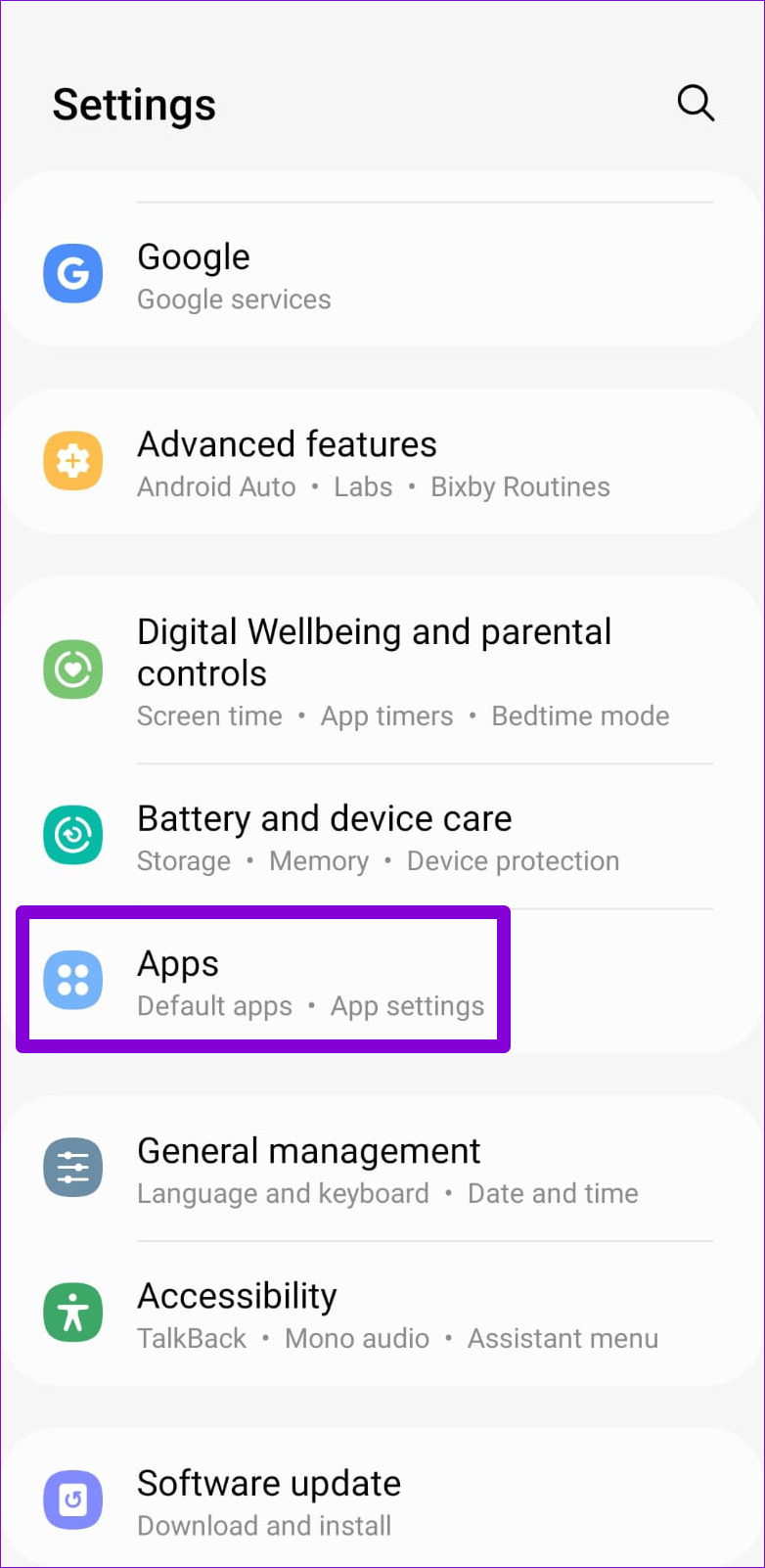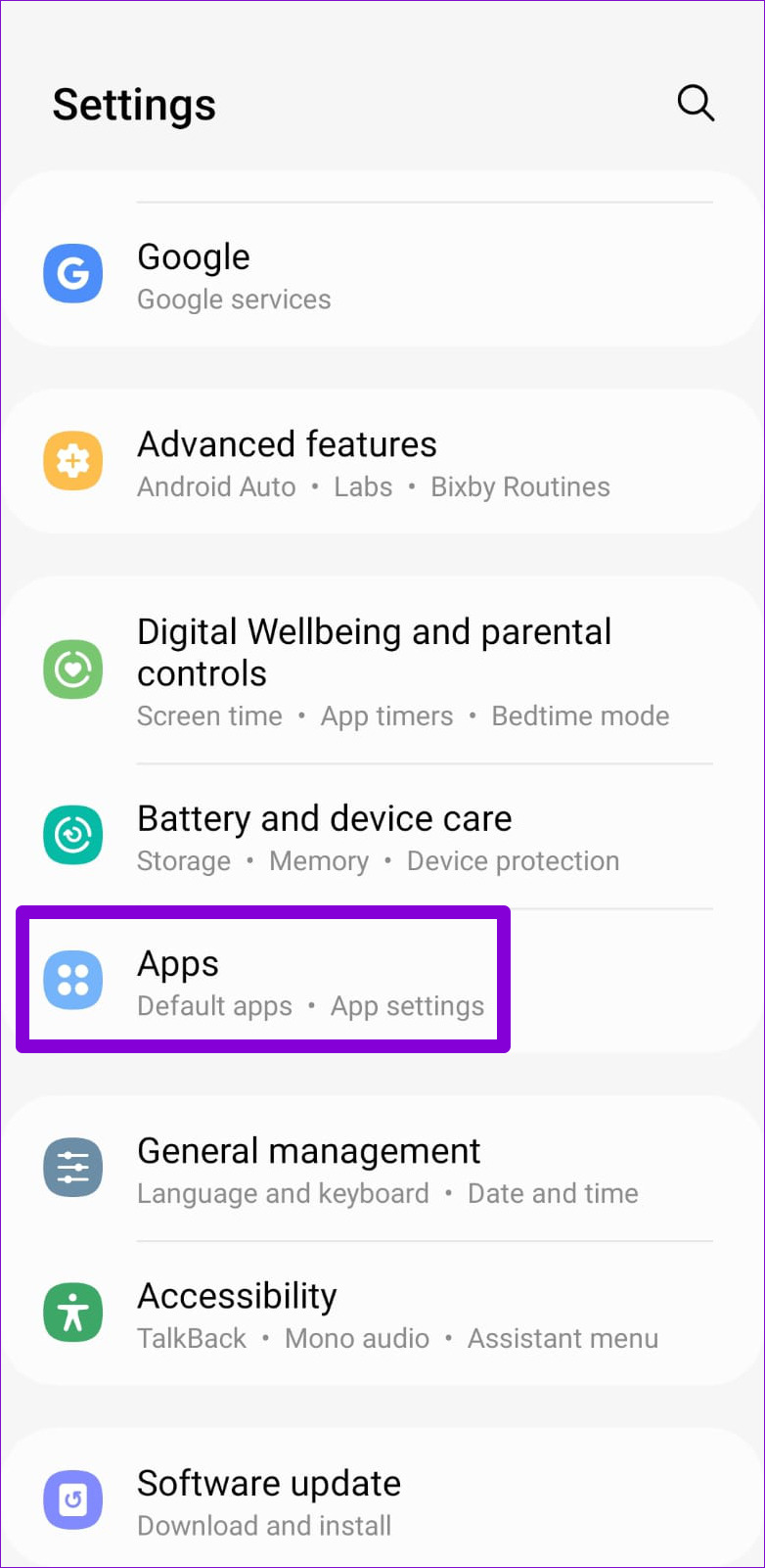Are you frustrated with apps on your Android device constantly requesting permission to access certain features? Enabling app permissions can be a daunting task for some, but it is essential to get the most out of your device. In this guide, we will walk you through the simple steps to unlock your Android’s potential and enable app permissions.
First, go to your device’s settings and select “Apps & notifications.” From there, choose the app you want to grant permission to and click on “Permissions.” You will see a list of features the app can access, such as your camera or location. Toggle the switch to enable or disable the feature as you see fit.
By enabling app permissions, you can enhance your device’s functionality and experience. Don’t let the fear of granting access hold you back from utilizing all your Android has to offer. Follow these steps and take control of your device today.
As technology continues to advance, we rely more and more on our smartphones to navigate through our daily lives. From messaging friends to online banking, we use our phones to complete various tasks. However, with the convenience of these devices comes potential risks. Many apps require certain permissions to function, but these permissions can also leave our personal information vulnerable to exploitation. In this guide, we will explore the importance of app permissions and how to enable them on your Android device.
Table of Contents
App Permissions Overview
Understanding Android App Permissions
App permissions are requests made by apps to access certain information or features on your device. When you download an app, it will typically prompt you to grant it access to various permissions, such as your camera, microphone, location, or contacts. These permissions are designed to give the app the necessary tools to function properly. However, some permissions can be a cause for concern, such as granting an app access to your personal information or device settings.
Enabling App Permissions
Step-by-Step Guide to Enabling Permissions
Enabling app permissions on your Android device is simple and can be done in a few easy steps:
1. Go to your device’s Settings app
2. Scroll down and select “Apps”
3. Find the app you want to enable permissions for and select it
4. Select “Permissions”
5. Toggle on the permissions you want to grant the app access to
It’s important to note that not all apps require the same permissions. Be mindful of the permissions you are granting and only enable the ones necessary for the app to function properly.
Common App Permissions
Most Common App Permissions Explained
Some of the most common app permissions include:
– Camera: Allows the app to access your device’s camera for taking pictures or recording videos.
– Contacts: Allows the app to access your device’s contacts for syncing or sharing information.
– Location: Allows the app to access your device’s GPS for tracking your location.
– Microphone: Allows the app to access your device’s microphone for recording audio.
– Phone: Allows the app to access your device’s phone features, such as making calls or sending texts.
Managing App Permissions
How to Manage App Permissions
If you want to manage your app permissions, you can easily do so by following these steps:
1. Go to your device’s Settings app
2. Scroll down and select “Apps”
3. Find the app you want to manage permissions for and select it
4. Select “Permissions”
5. Toggle off the permissions you no longer want to grant the app access to
By managing your app permissions, you can ensure that your personal information is protected and only being accessed by apps that you trust.
Benefits of Enabling App Permissions
Why Enabling App Permissions is Important
Enabling app permissions can provide numerous benefits, such as:
– Improved app functionality: By granting the necessary permissions, apps can function properly and provide a better user experience.
– Increased security: By managing your app permissions and only granting access to trusted apps, you can protect your personal information from potential threats.
– Personalization: By granting access to certain permissions, apps can provide a more personalized experience tailored to your preferences.
Frequently Asked Questions
1. Go to your device’s “Settings” app.
2. Find and select “Apps & notifications”.
3. Select the app you want to enable permissions for.
4. Tap “Permissions”.
5. Toggle on the permissions you want to grant the app access to.
It’s important to note that some permissions are required for the app to function properly, while others may be optional. Be sure to read the descriptions of each permission before granting access.
Why are some of my apps not working because they don’t have the necessary permissions?
Apps require specific permissions to access certain features on your device, such as your camera, microphone, or location. If an app doesn’t have the necessary permissions, it won’t be able to use those features and may not function properly.
For example, if a navigation app doesn’t have access to your location, it won’t be able to provide you with directions. By enabling the necessary permissions, you can ensure that your apps are working at their full potential.
Can I selectively grant or revoke app permissions on my Android phone or tablet?
Yes, you can selectively grant or revoke app permissions on your Android device. If you’ve previously granted an app access to certain permissions but no longer want to allow it, simply follow the same steps above and toggle off the permissions you want to revoke.
By taking control of your app permissions, you can improve your overall app experience and ensure that your device is functioning at its full potential. Don’t let pesky permission issues hold you back from enjoying your favorite apps.
Conclusion
Thanks for visits imagerocket.net for taking the time to read our guide on enabling app permissions for your Android device. We hope that the information we have provided has been helpful in unlocking the full potential of your device and enhancing your user experience.
By allowing apps to access certain permissions, you can take advantage of all the features and functions that they offer. However, it’s important to be mindful of the permissions you grant and to only enable those that are necessary for the app to function properly.
Remember that you can always review and manage app permissions in your device settings to ensure that your privacy and security are protected.
We encourage you to continue exploring and experimenting with your Android device to discover all the amazing things it can do. And if you have any further questions or concerns, don’t hesitate to seek out additional resources and support.
Thank you again for choosing to read our guide, and we wish you all the best in your Android journey!