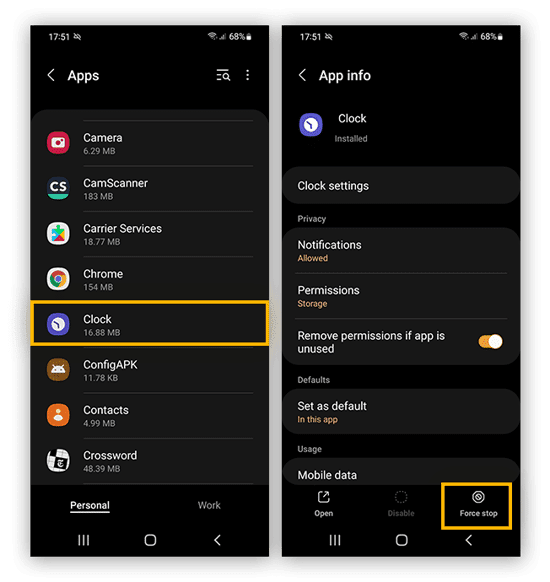As an Android user, experiencing system crashes can be frustrating and time-consuming. It can cause you to lose important data and even affect the overall performance of your device. However, there are ways to prevent this from happening. In this blog post, we will share our top tips for stopping Android freezing and keeping your device running smoothly.
The first tip is to clear your device’s cache regularly. Over time, your device’s cache can become cluttered with temporary files and data, causing it to slow down and even freeze. By clearing your cache regularly, you can free up space and prevent system crashes. Another tip is to avoid using too many apps at once. Running multiple apps simultaneously can put a strain on your device’s resources, causing it to freeze or crash. By closing unused apps and limiting the number of apps running in the background, you can prevent these issues from occurring.. You may need to know : Unfreeze Your Android Device: A Step-by-Step Guide to Fixing a Frozen Phone
As an Android user, you must have experienced the frustration of your device freezing or crashing unexpectedly. These system crashes can be caused by a variety of factors, including outdated apps, insufficient storage space, and heavy system burden. In this article, we will explore the top tips for preventing system crashes on your Android device.
Table of Contents
1. Clear Cache and Data
One of the most common causes of system crashes is an accumulation of cache and data files. These files can take up a lot of storage space and slow down your device’s performance. To prevent this from happening, you should regularly clear your cache and data. Here’s how:
– Go to Settings > Storage > Cached data
– Tap on “Clear cached data”
– Repeat this process for each app that you use frequently
2. Uninstall Unused Apps
Another way to prevent system crashes is to reduce the burden on your device by uninstalling unused apps. These apps can take up a lot of space and cause your device to slow down. To uninstall an app, follow these steps:
– Go to Settings > Apps
– Select the app you want to uninstall
– Tap on “Uninstall”
3. Update Apps and OS
Outdated apps and operating systems can also cause system crashes. Developers often release updates to fix bugs and improve compatibility and stability. Therefore, it is essential to keep your apps and OS up-to-date. Here’s how:
– Go to Play Store > My apps & games
– Tap on “Update” for each app that has an available update
– Go to Settings > System > System update
– Tap on “Check for updates” and install any available updates
4. Disable Animations
Animations may look cool, but they can also slow down your device’s performance. By disabling animations, you can improve your device’s speed and reduce the risk of system crashes. Here’s how:
– Go to Settings > Developer options
– Scroll down and find “Window animation scale”, “Transition animation scale”, and “Animator duration scale”
– Tap on each one and select “Animation off”
5. Use Third-Party Tools
There are many third-party tools available that can help you optimize your device’s settings and performance. These tools can help you identify and fix issues that may be causing system crashes. Here are some popular options:
– CCleaner: A popular tool for cleaning up junk files, clearing cache, and optimizing device performance.
– Greenify: An app that can hibernate background apps to reduce system burden and improve battery life.
– SD Maid: An app that can clean up unused files, clear cache, and optimize device performance.
Frequently Asked Questions
Android freezing and system crashes can be caused by a variety of factors, some of which include:
– Insufficient memory or storage space
– Outdated software or apps
– Overheating of the device
– Hardware malfunctions
– Malicious apps or viruses
– Incompatible apps or software
– Running too many apps simultaneously
How to Prevent Android Freezing and System Crashes
To prevent your Android device from freezing or experiencing system crashes, follow these tips:
– Keep your device updated with the latest software and app versions.
– Uninstall apps that you no longer use to free up storage space.
– Avoid running too many apps simultaneously.
– Clear the cache and data of apps that frequently freeze or crash.
– Avoid downloading apps from unknown sources and install a trusted antivirus app.
– Limit the use of resource-intensive apps that may cause the device to overheat.
– Avoid exposing your device to extreme temperatures.
Specific Apps or Settings to Prevent Android Freezing
There are specific apps and settings that can help prevent your Android device from freezing, such as:
– Greenify: An app that automatically hibernates apps that run in the background, freeing up memory and reducing battery usage.
– Nova Launcher: A customizable launcher that improves the performance of your device by reducing the number of apps running in the background.
– Developer Options: By enabling Developer Options in your device settings, you can adjust animation and transition settings, limit background processes, and optimize your device’s performance.
Conclusion
Thanks for visits imagerocket.net for taking the time to read through our top tips for preventing system crashes on your Android device. We understand how frustrating it can be to deal with freezing and crashes, which is why we wanted to provide you with these helpful solutions.
By following these tips, you can ensure that your device runs smoothly and efficiently, without any unexpected interruptions. From updating your software to clearing out your cache, there are a variety of simple steps you can take to keep your Android device in top shape.
We hope that you found this guide informative and useful. If you have any other tips or tricks for preventing system crashes, feel free to share them in the comments below.
Remember, taking care of your Android device is an ongoing process. By staying vigilant and proactive, you can avoid the frustration of freezing and crashes and enjoy a smooth, seamless user experience.