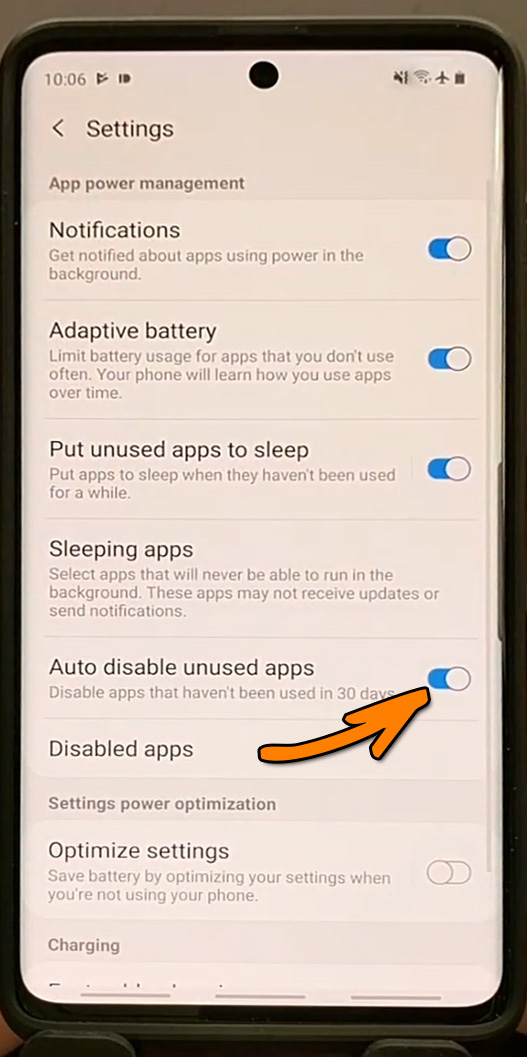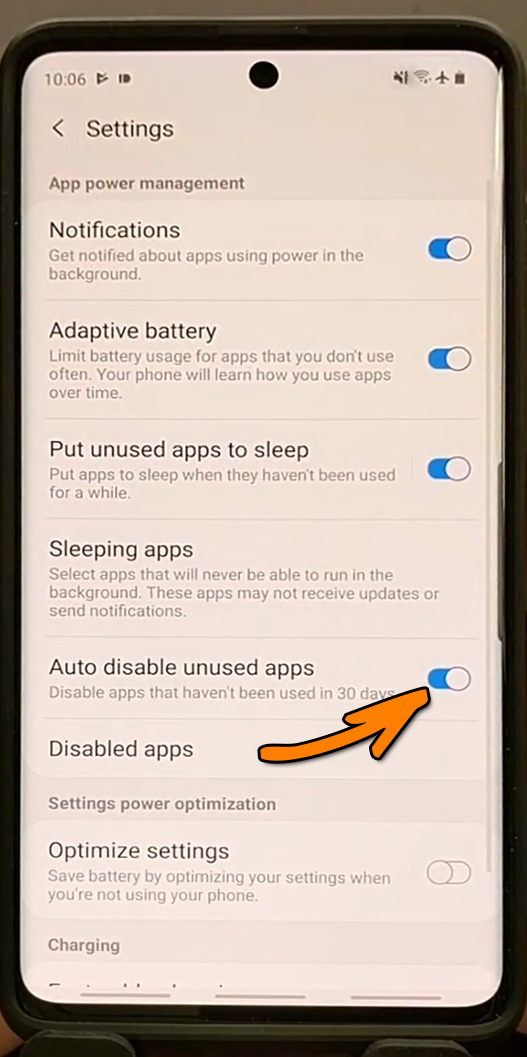Is your device running slower than usual? It might be time to streamline your apps and disable the ones you no longer use. This can help optimize your device’s performance and make it run like new again.
To streamline your device, start by taking a look at all the apps you have installed. Are there any that you haven’t used in a while? If so, consider disabling them. This will free up space on your device and reduce the strain on its resources.
Remember, keeping your device streamlined is an ongoing process. Regularly disabling unused apps can help ensure that your device stays in top condition. So why not give it a try? Streamline your device today and enjoy optimal performance!. You may need to know : Maximize Your Androids Battery Life with These Simple Tips
In today’s digital age, mobile devices have become an essential part of our daily lives. We use them for communication, entertainment, and productivity. However, with the vast array of apps available, it’s easy to clutter your device with unused apps that can slow down its performance. In this blog post, we’ll discuss how to disable unused apps for optimal performance.
Table of Contents
1. Identify Unused Apps
The first step in streamlining your device is to identify which apps you’re not using. You can easily do this by analyzing your app usage frequency. Go to your device’s settings and look for the “Battery” option. From there, you can see which apps are consuming the most battery. If you notice an app that you haven’t used in weeks or months, it’s time to disable it.
2. Disable Unnecessary Apps
Once you’ve identified the unused apps, it’s time to disable them. Disabling unused apps can free up storage space and save battery life. To disable an app, go to your device’s settings and look for the “Apps” or “Application Manager” option. From there, select the app you want to disable and click “Disable.” Keep in mind that some apps may be essential for your device’s functionality, so be careful not to disable critical apps.
3. Alternative App Options
Disabling unused apps can be challenging if you rely on them for specific functions. In this case, it’s essential to find efficient replacements that can provide the same functionality. Look for alternative apps that are lightweight and don’t consume too much battery life. Evaluate the app’s functionality and user reviews before downloading it to ensure it meets your needs.
4. Streamlining Best Practices
Streamlining your device is an ongoing process that requires regular monitoring. To maintain optimal performance, follow these best practices:
– Regularly monitor app usage and disable unused apps.
– Customize your device by removing unnecessary widgets and backgrounds.
– Keep your device’s operating system and apps up to date to ensure optimal performance.
Frequently Asked Questions
– Look at your app usage: Check which apps you use the most and which ones you haven’t opened in a while. You can find this information in your device settings or by downloading an app usage tracker.
– Check for pre-installed apps: Manufacturers often pre-install apps that are unnecessary and can’t be uninstalled. Disable them if you don’t use them.
– Consider app size: Large apps, especially games and social media apps, take up a lot of storage space and can slow down your device. Consider disabling those that you don’t use frequently.
2. Can disabling unused apps improve battery life on my device?
Yes, disabling unused apps can improve your device’s battery life. Apps that run in the background consume battery even when not in use. By disabling them, you can extend the battery life and reduce the need to constantly charge your device.
3. Is it safe to disable system apps in order to streamline my device?
Disabling system apps can be risky as some are necessary for the proper functioning of your device. It’s best to research which system apps are safe to disable and which ones should not be touched. It’s also a good idea to back up your device before making any changes to ensure you don’t lose any important data.
Conclusion
Thanks for visits imagerocket.net for taking the time to read this guide on how to streamline your device by disabling unused apps for optimal performance. We hope that you found it informative and helpful in achieving a more efficient and productive device experience.
In today’s fast-paced digital age, our devices have become an integral part of our daily lives. From smartphones to tablets and laptops, we rely heavily on these devices to stay connected, entertained, and informed. However, with an overwhelming number of apps available at our fingertips, it’s easy to clutter our devices with unused and unnecessary apps that can slow down their performance.
By disabling unused apps, we can free up valuable space and resources, allowing our devices to run smoother, faster, and more efficiently. This not only enhances our user experience but also extends the life of our devices and saves us money in the long run.
We understand that disabling apps can be a daunting task, especially for those who are not tech-savvy. However, with the simple steps outlined in this guide, anyone can easily streamline their device and enjoy optimal performance.
In summary, streamlining your device by disabling unused apps is a smart and practical way to optimize your device’s performance. By following the tips and tricks outlined in this guide, you can achieve a more efficient and productive device experience. So, what are you waiting for? Start streamlining your device today!