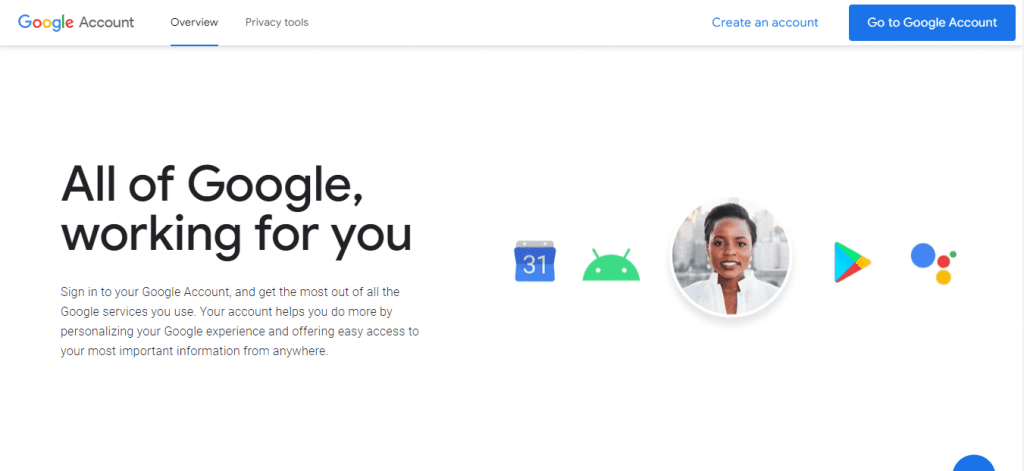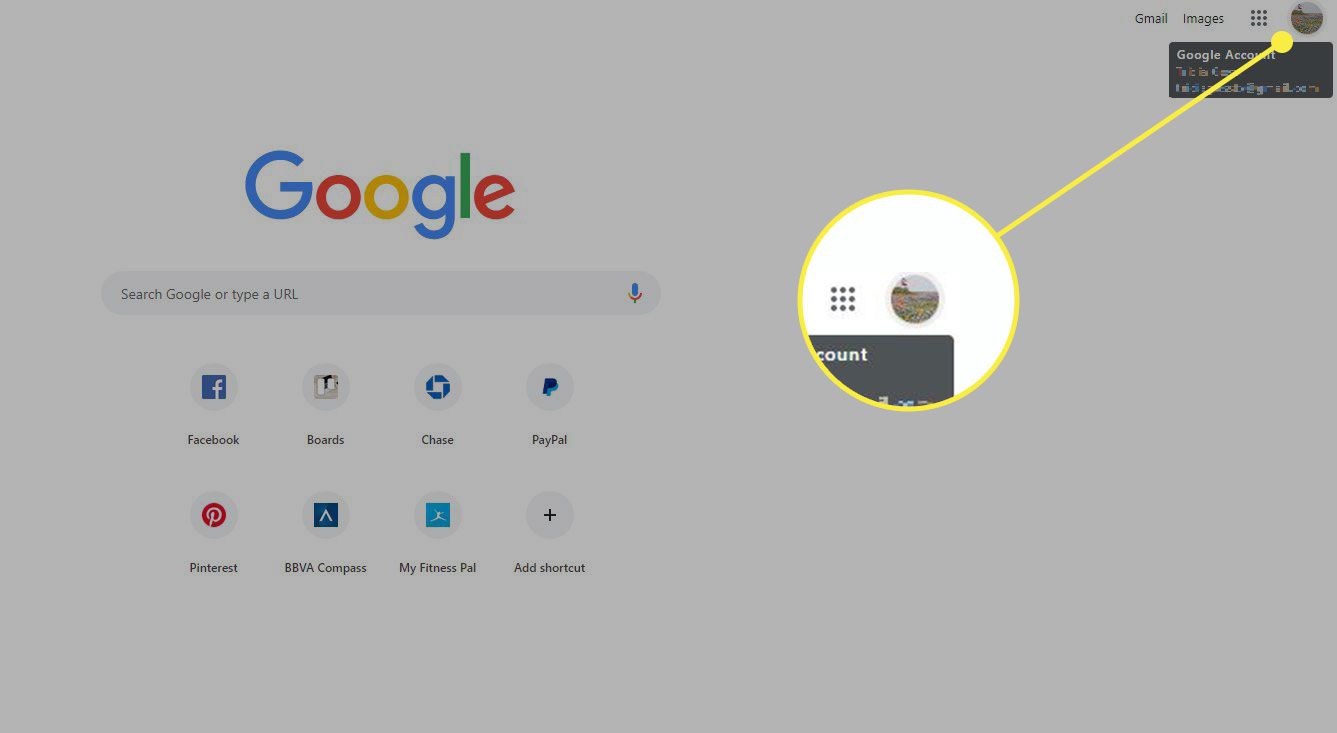If you’re looking to unlink your Google account from a particular device or service, you’ve come to the right place. Whether you’re switching to a new device, or simply want to disconnect a specific app or service, unlinking your Google account can be done easily and quickly. In this easy step-by-step guide, we’ll take you through the process of unlinking your Google account in just a few simple steps.
Unlinking your Google account can be a great way to ensure your privacy and security. If you’re no longer using a particular device or service, it’s important to make sure that your Google account is disconnected to prevent any unauthorized access to your personal information. With our easy-to-follow guide, you’ll be able to unlink your Google account in just a few minutes, giving you peace of mind and control over your personal data.. You may need to know : Unlinking Made Easy: How to Remove a Google Account from Android
Google is a ubiquitous presence in our online lives. From email to search engines to document sharing, we rely on Google for a wide range of services. But have you ever considered the implications of linking your Google account to third-party apps and sites? It’s important to understand the potential security and privacy risks of doing so. In this article, we’ll guide you through the process of unlinking your Google account, step-by-step.
Table of Contents
Why unlink your Google account?
There are several reasons why you might want to unlink your Google account from third-party apps and sites. Here are two of the most important:
Security concerns
When you link your Google account to third-party apps and sites, you’re essentially giving them access to your account. This can be risky, as some apps and sites may not have the same level of security as Google. If one of these apps or sites is hacked, your Google account could be compromised.
Privacy reasons
Linking your Google account to third-party apps and sites also means sharing your personal information with them. This could include your name, email address, and even your location data. If you’re concerned about your privacy, it’s important to be selective about which apps and sites you link to your Google account.
How to unlink your Google account
Now that you understand the risks of linking your Google account to third-party apps and sites, let’s walk through the process of unlinking it:
1. Navigate to Google Account settings: Go to myaccount.google.com and sign in if prompted.
2. Select “Security” tab: Click on the “Security” tab on the left-hand side of the page.
3. Click on “Third-party apps and sites”: Scroll down to the “Third-party apps and sites” section and click on it.
4. Revoke access to desired apps/sites: You’ll see a list of all the third-party apps and sites that are currently linked to your Google account. To unlink an app or site, simply click on it and then click “Remove Access.”
Additional tips and considerations
Here are a few more tips to help you protect your privacy and security online:
Double-check for any linked accounts
It’s a good idea to periodically review which apps and sites are linked to your Google account. If you see any that you don’t recognize or no longer use, be sure to remove them.
Consider alternative login options
Many apps and sites offer alternative login options, such as using a social media account or creating a separate account. Consider using these options instead of linking your Google account.
Keep track of your account activity
Be sure to regularly monitor your Google account activity to ensure that there are no unauthorized logins or suspicious activity.
Conclusion
Unlinking your Google account from third-party apps and sites is a simple but important step you can take to protect your privacy and security online. By following these easy steps, you’ll be able to take control of your account and minimize the risks associated with third-party access.
Frequently Asked Questions
1. Go to your Google account settings.
2. Click on “Security” on the left-hand side of the page.
3. Scroll down and find “Third-party apps with account access” and click on “Manage third-party access.”
4. Find the app or service you want to unlink and click on it.
5. Click on “Remove Access” and confirm your choice.
Will unlinking my Google account delete all of my data from the app or service?
No, unlinking your Google account will not delete all of your data from the app or service. However, it may impact your ability to use the app or service, as you will no longer be able to access it with your Google account.
Can I re-link my Google account to the same app or service after unlinking it?
Yes, you can re-link your Google account to the same app or service after unlinking it. Simply follow the steps to link your Google account again. However, keep in mind that any data you previously had on the app or service may not be restored.
Conclusion
Thanks for visits imagerocket.net for reading our step-by-step guide on how to unlink your Google account. We hope that this guide has been helpful in providing you with the necessary information and steps to take to remove your account from any connected services and applications.
It’s important to note that unlinking your Google account can have significant consequences, especially if you rely on Google services for work or personal use. Before you unlink your account, make sure that you have a backup plan in place for any important data or information that you may lose access to.
In today’s digital age, it’s crucial to take control of your online privacy and security. Unlinking your Google account is just one step in securing your personal data and protecting yourself from potential cyber threats.
If you have any further questions or concerns about unlinking your Google account, don’t hesitate to reach out to Google support or consult with a professional in the field. Stay safe and always prioritize your online privacy.